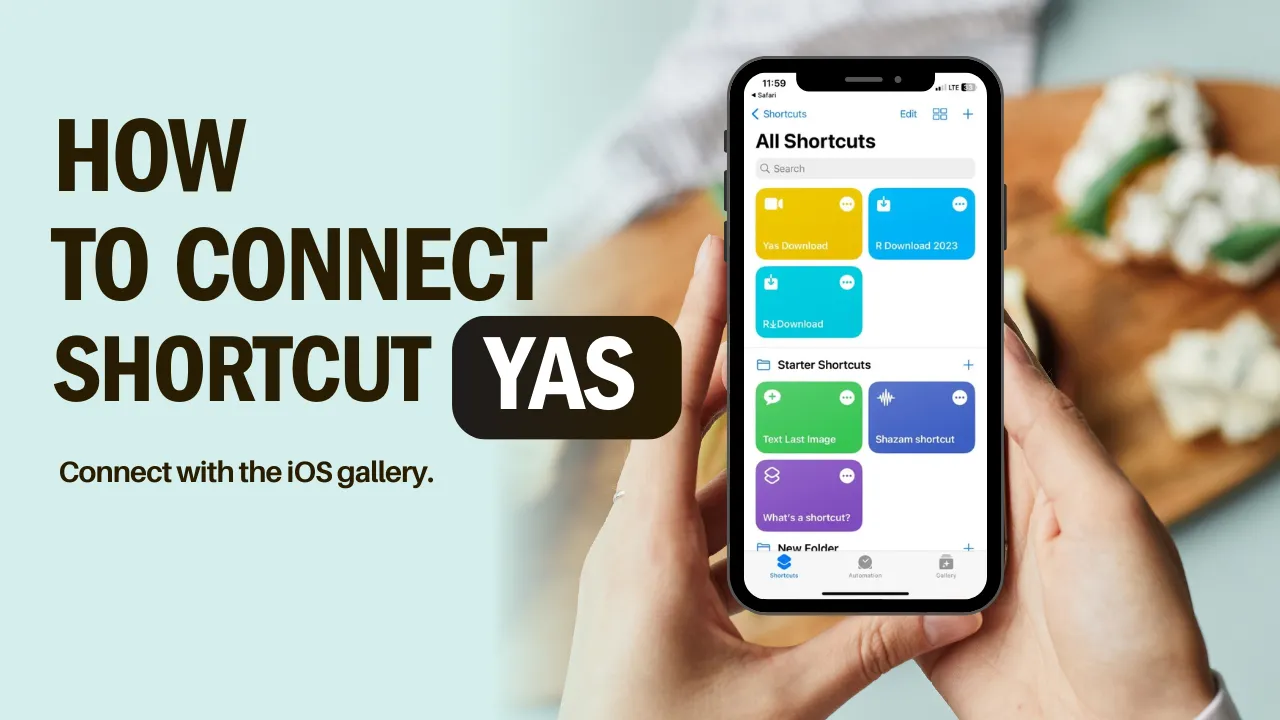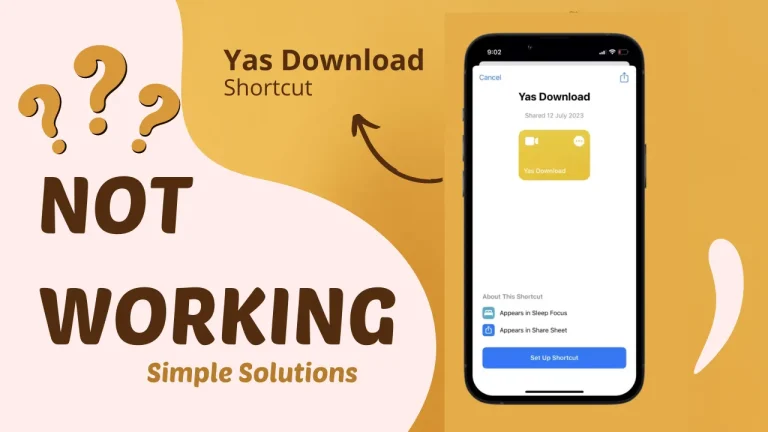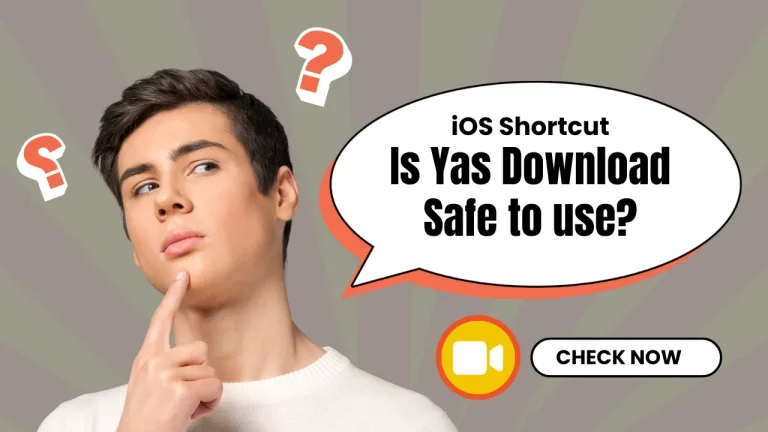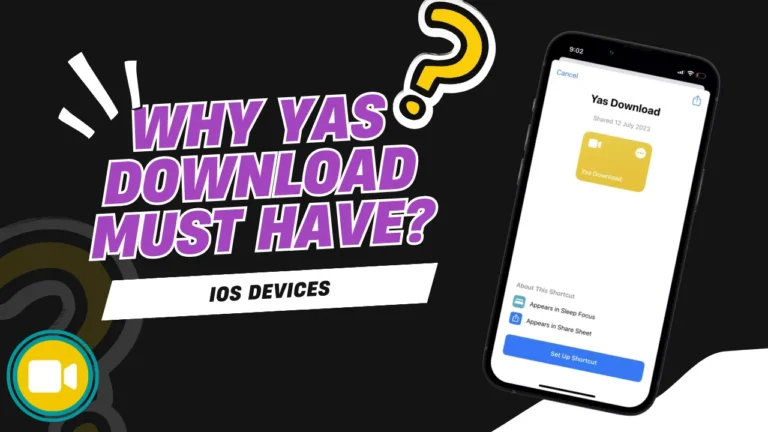How do you connect the YAS Download Shortcut to the Gallery in 2024?
Generally, iOS users can’t download any social media stuff like videos, images, reels, YouTube shorts, etc. using a web tool. The reason is because of the high security of the iOS platform. However, if you are an iOS user you can download those using the shortcuts.
If you are one of those people who came to this website to get information on how to connect the YAS Download shortcut to the Gallery, then relax. I will guide you through step by step to do this process simply. So, let’s get started.
Connect the YAS Download Shortcut to the Gallery
My friend, check the below steps to set up the shortcut and connect with the gallery. You can do this on your own after checking these simple steps.
What to do if the shortcut couldn’t connect?
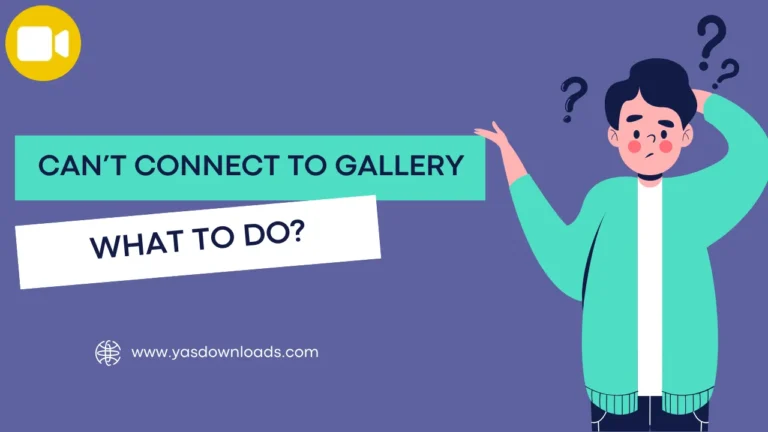
If you are facing some issues while connecting the shortcut to your gallery, then follow the tips I provided in the below section.
Conclusion
Thank you guys for visiting our website. I hope you have read the entire article carefully & also be pleased if you share this with your friends who have iPhones or iPads. On the other hand, if you need any more information on this shortcut you can comment below. I will try to write a separate article on that.